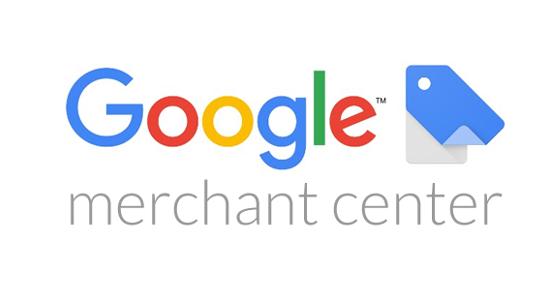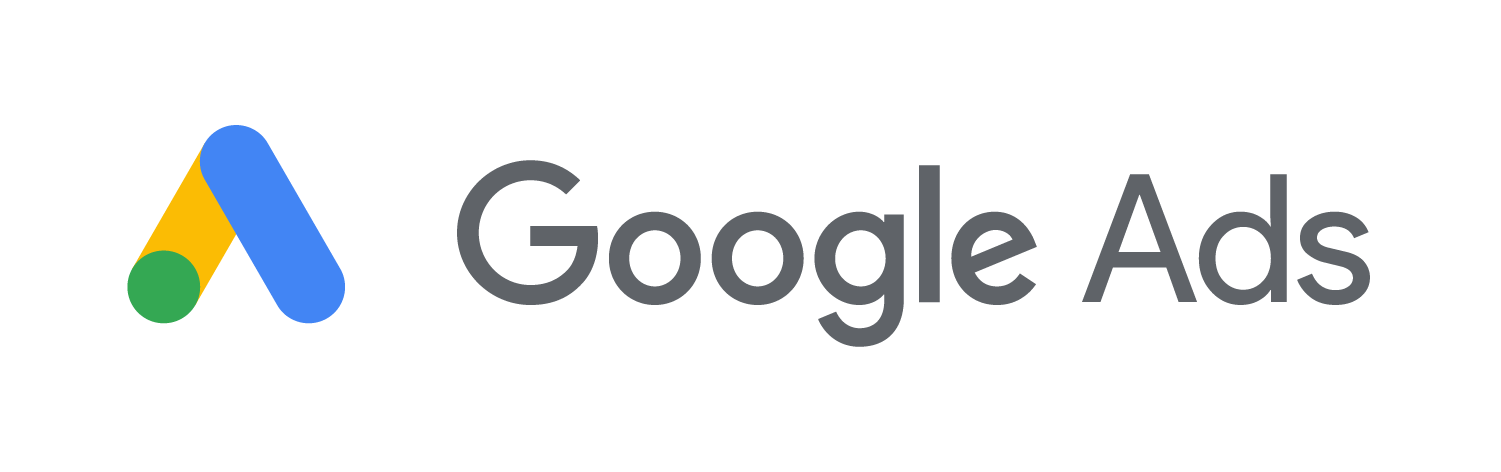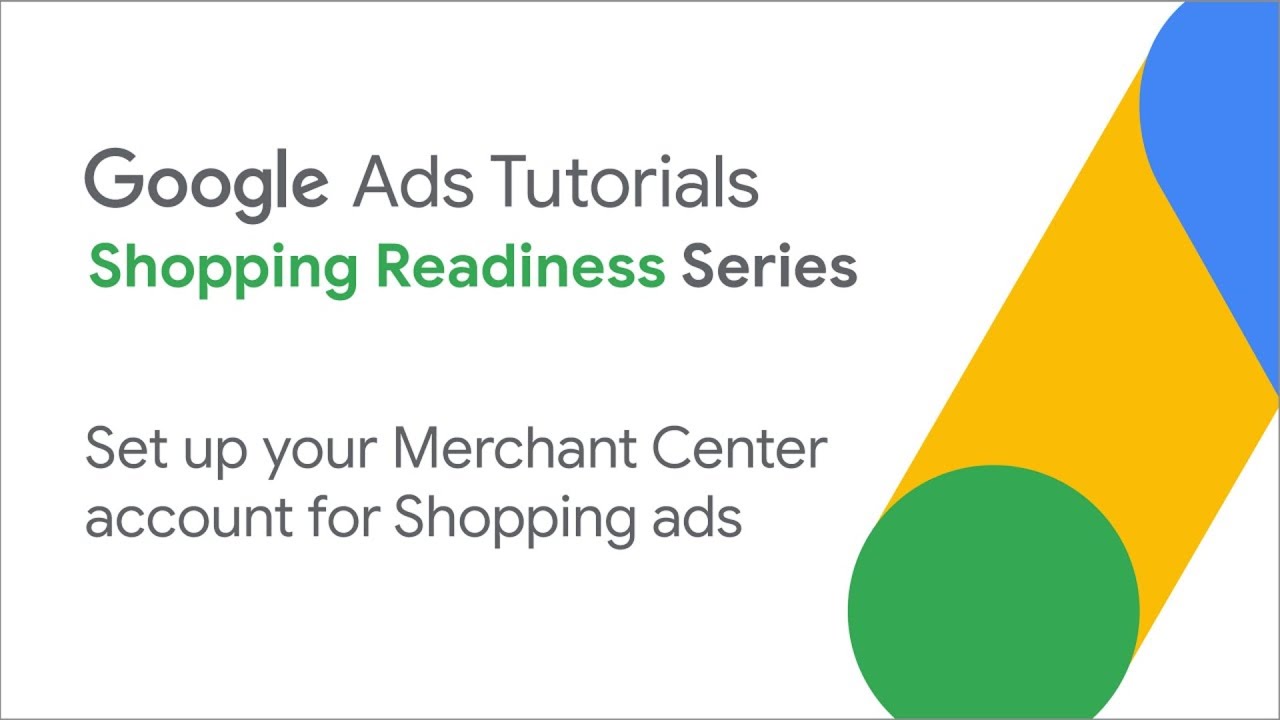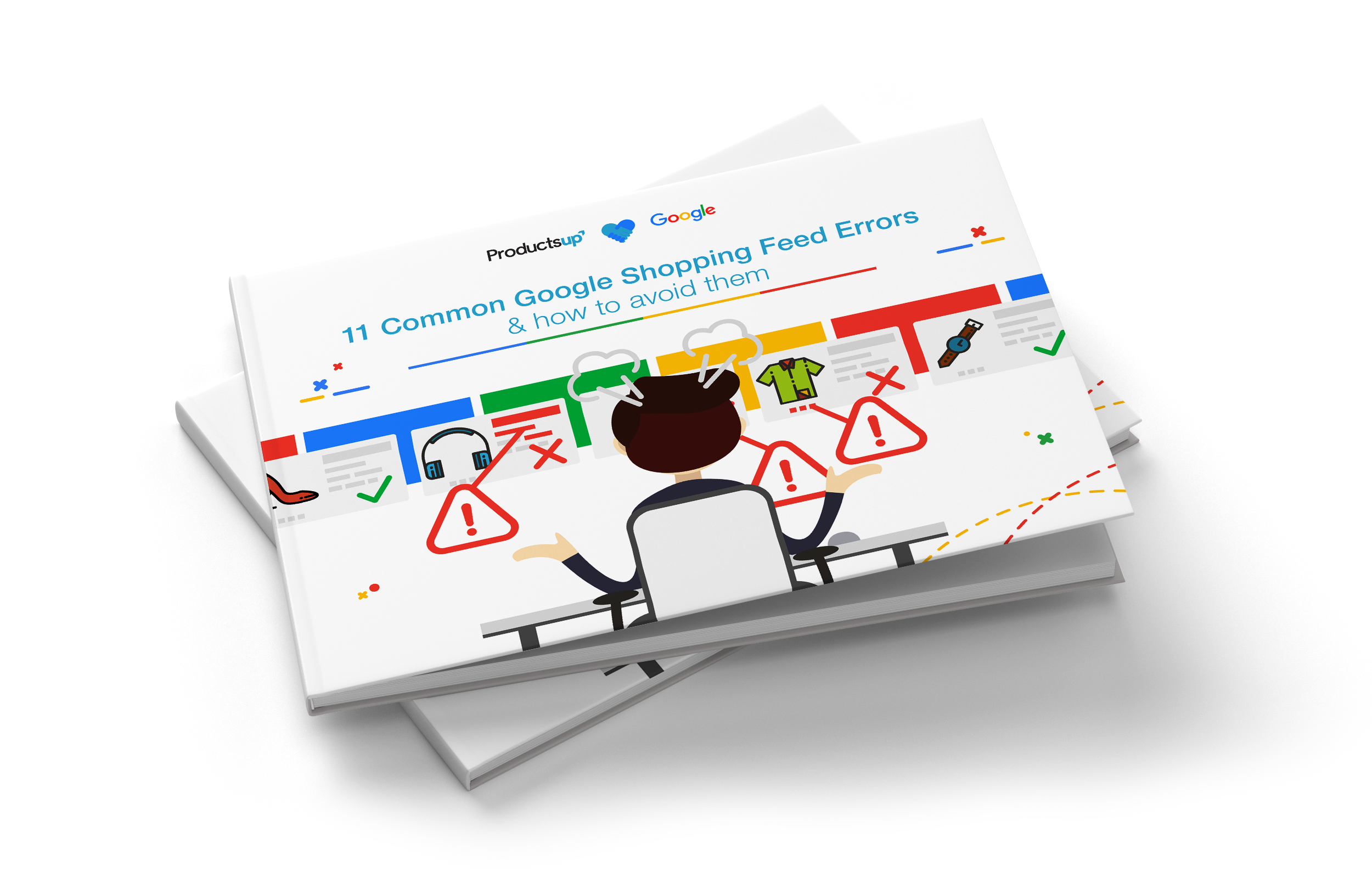50%+ of the average retailer’s budget is spent on Google Shopping.
How Google Shopping ads offer unique value to brands & retailers
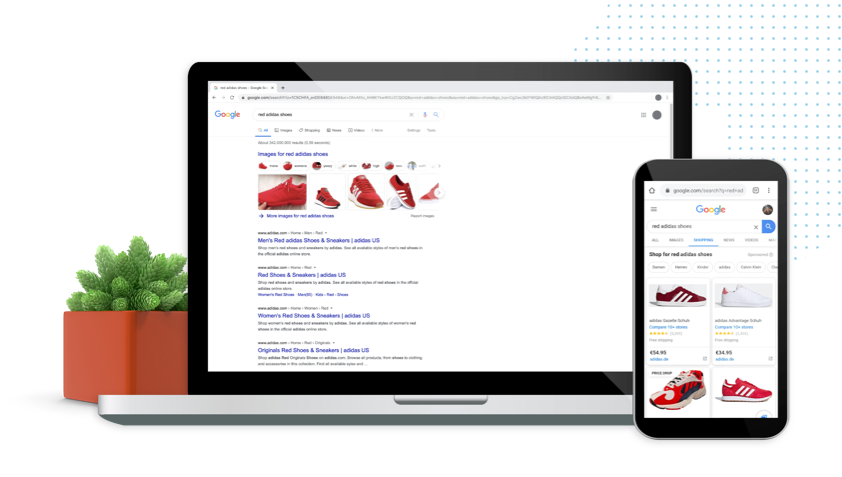
What are Google shopping ads?
Google Shopping ads are perhaps most known for appearing in the organic SERP listing of Google searches. They can be served in branded, unbranded, or even local searches. They also appear in Google Shopping and on Google Search Partner websites like YouTube. In the past, they have been called product ads, Google Product ads, Google Product Listing ads, Google PLAs, and… that’s mostly it.
How do you use Google Shopping ads?
Google Shopping ads require the use of two separate tools: Google Merchant Center and Google Ads (previously known as AdWords).
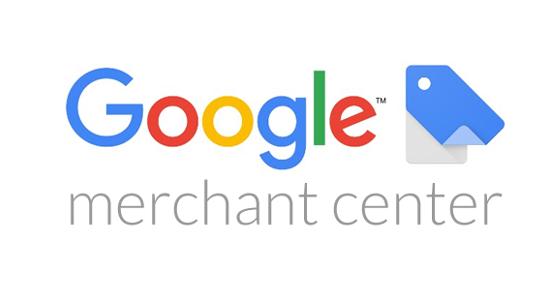
Google Merchant Center
Manage product data
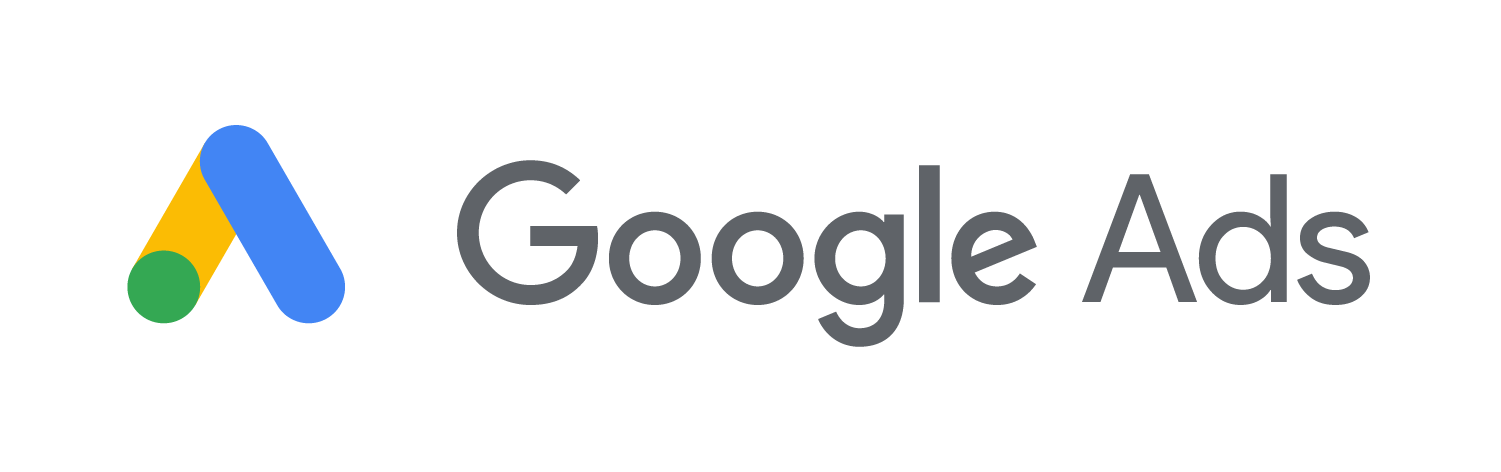
Google Ads (AdWords)
Manage ads, campaigns, and bidding
The Google marketing tools explained
What is Google Merchant Center?
Google Merchant Center is Google’s platform for managing your Shopping product data. Product information (including product titles, images, links, and everything else) is kept here. There isn’t much work to do on this side, as you’ll be optimizing your Google data feeds before uploading them to the Merchant Center. The data uploaded here will be leveraged to automatically generate Shopping ads – no extra writing required.
What is Google Ads?
Google Ads (once known as AdWords and changed recently for branding purposes) will be used for the campaign side of your Google Shopping ads. This is where you’ll make decisions on bidding, audiences, and other common campaign steps.
What is Google Manufacturer Center?
Google manufacturer Center is Google’s platform for helping manufacturers influence the way their product information appears across Google. This helps them drive more interest and sales in their products by providing users with better product information. (More on this at the end.)
Where do ads appear on Google?
Google ads are most known for appearing in the SERP. When a user googles an item, the related product ads can appear either above the search results as images or to the side, separate from the text ads. However, they can also appear in Google Shopping, in participating countries, and in Google Search Partner websites like YouTube.
Google Hotel ads
For Google, the fundamental differences between retail and travel ads are when and where they appear. Retail Google Shopping ads appear at the top of SERP results or in the network. Google Hotel ads surface when a user is specifically looking for hotels. These ads appear in the SERP. According to Google, 60% of leisure travelers and 55% of business travelers use the search engine when planning their trips. This means Google plays a very unique, and powerful role in the travel ecommerce space.
Google Shopping feeds & specs
While Google Shopping makes it very easy to generate and deliver personalized ads, it does require one little thing to get started: a tailored product data feed.
- Extract and compile product data from relevant sources, e.g. your shop system, Shopify, BigCommerce
- Adapt your data Google’s feed requirements
- Complete and optimize your data feed attributes according to campaign needs
- Upload data to Google, and regularly upload new data to keep information up-to-date
If you’re a small retailer, you may adapt and enhance your feed using Excel. However, if you’re a larger business or have complex feeds, you’ll likely need to use software like Productsup in order to make bulk edits and maintain clear, reliable oversight of your many products.
Solutions like this exist to help with Google Shopping feed automation and optimization.
To set up a Merchant Center account, check out the video below.
Google Merchant Center feed specification requirements
There are certain specifications that every product must have in order to be eligible on Google. There are also further required attributes for certain categories of items, particularly those in apparel & accessories. Be sure every product in your feed includes all Google Shopping required fields.
ID
Identifier string of the item
title
Title of the item
description
Description of the item
google_product_category
Google’s categorization of an item. Read more here.
link
URL directly linking to your item’s page on your website
image_link
URL of desired image of an item
condition
Condition or state of the item
price
Price of the item
availability
Availability status of the item
shipping
Specific shipping estimate of the product
brand, GTIN, MPN
Item’s brand; Global Trade Item Number of the item; and Manufacturer Part Number of the item. Required if exists.
Your Google Shopping campaigns
You can create campaigns in either Ads or Merchant Center. In Google Merchant Center: you need only go to the Ads tab and click Create Shopping Campaign. From here, enter a campaign name, country of sale, and budget. Though the Merchant Center is the faster method, the real work will happen in Google Ads. To start within Ads: just click + Campaign and then select Shopping. Here you can determine bidding, budget, locations, and other usual campaign settings.
Meet image requirements
It’s important to note that, especially for Google, not just any image will do. Be absolutely certain to follow their ad image requirements.
Minimum size: 100 x 100 pixels*
For apparel products, minimum is 250 x 250 pixels
Maximum size: 64 megapixels
Google Shopping ad image rules
These strict rules are in place to ensure high quality and reliability among all of Google’s advertisers. Because the platform boasts such an incredible reach, it’s important to Google that ad images are clean and consistent. Never mess with these rules. Just take gorgeous, realistic photos, and let your products do the advertising.
Image quality matters. Users don’t click on an ad just because the title sounded cool. It was the image that compelled them to look, read, and then click. High-quality images are an absolute requirement for Google Shopping ads.
- Don’t scale up images
- Only use photos of the actual product
- Only show one product per image
- Don’t submit thumbnails
- Don’t use borders
- No watermarks or logos
- No graphics or illustrations
- No promotional text
- Use gorgeous images
Choose ad type
You’ll need to choose an ad format before you can launch your Google Shopping campaign. Product Shopping Ads feature just one product per ad. This is most useful when users are searching for more specific items.
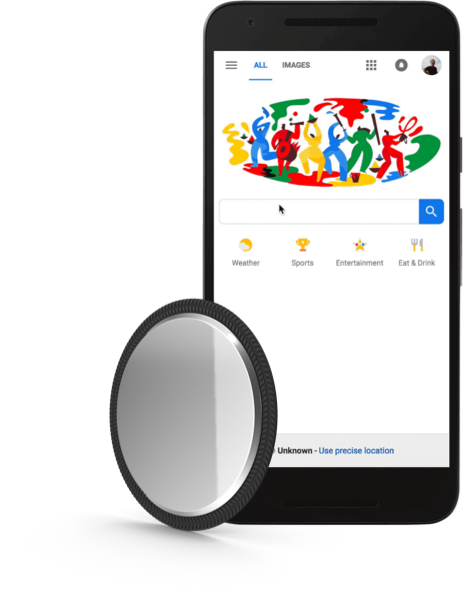
Showcase Shopping Ads
Showcase Shopping Ads, on the other hand, are served using several images. Featuring numerous images or products can bring in users who aren’t quite sure what they’re looking for. For example, when a user searches for a vague term like “picture frame,” Google will likely show a Showcase Shopping ad featuring several different products.
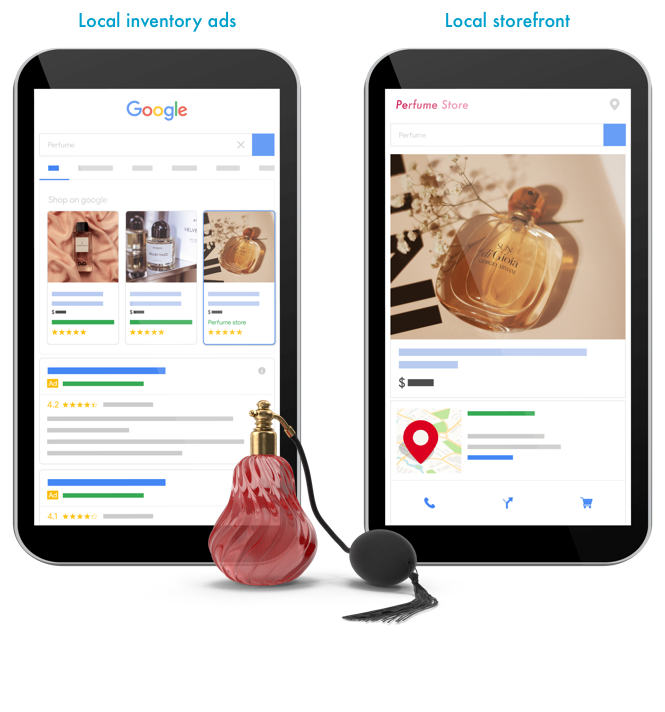
Local Inventory Ads
Local Inventory Ads let local retailers reach customers that are in the geographical area. When a user searches for a product that’s in your store, that brick-and-mortar location can show up in SERP results. Users who click on these ads will land on a unique page called the Local Storefront, that includes not only price and product details but also the exact location.
Place ads
There may only be three options for your Google shopping placements, but the differences are huge. In Ads, you’ll be able to choose from:
- Search
- Network
- Search & Network
Google Shopping ads set to surface in search appear as a promotion in the SERP (search) listing. On the other hand, ecommerce marketers can also place their ads on the Google Display Network, a group of over 2 million websites, videos, and apps. Google’s Display Network sites reach 90%+ of internet users around the globe.
Choose your audience
In most countries, the following demographics can be targeted.
- Age
- Gender
- Income bracket
- Parental status
Beyond this, there’s also the Audience Targeting option.
- Affinity: This is Google’s own way of describing a user’s interest in or “affinity” for a certain topic
- Intent: Life events like graduating or repeated searches related to a topic can show intent to make a type of purchase
- Remarketing: If a searcher has clicked on your site before, or had a near-purchase, they’re going to be more valuable
Conversion tracking
This Google tool tracks what happens after a user has taken a specific, pre-defined “conversion action.” This could be clicking an ad, subscribing to your newsletter, making purchases in your app, or something similar. You can define Conversion Actions within Google Ads. To determine whether your site needs Conversion Tracking enabled, answer these two short questions:
will you be using enhanced CPC? Would you like to be analyzing user behavior after they engage with your ads? If the answer to either of these is yes, enable the Conversion Tracking tool sooner rather than later. This process will involve installing the tag on your website or using Google Tag Manager. It’s very specific, so please check out the complete instructions here.
Google Manufacturer Center
The Manufacturer Center was designed to help marketers in brand manufacturing firms leverage how their brand and products are presented across the Google ecosystem.
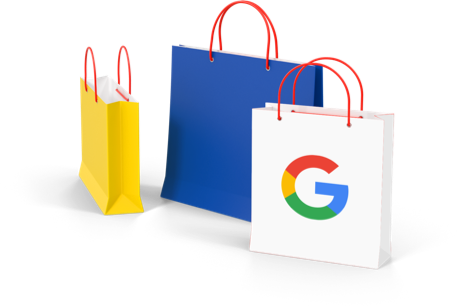
Specifically, the tool allows brands to add product data in order to help make product catalogs fully complete. Brands can also monitor and better influence the way their product appears in organic listings. Uses for the Google Manufacturer Center: Monitor the success of products with brand and product performance reports Receive insights into individual product impressions, CTRs, and keyword search terms Get benchmark performance figures for competing products within the same category Need to know more about Google Manufacturer Center and what it can do for you?
Further reading on Google Shopping
Get an in-depth understanding, practical steps and expert tips about Google Shopping in our guide.
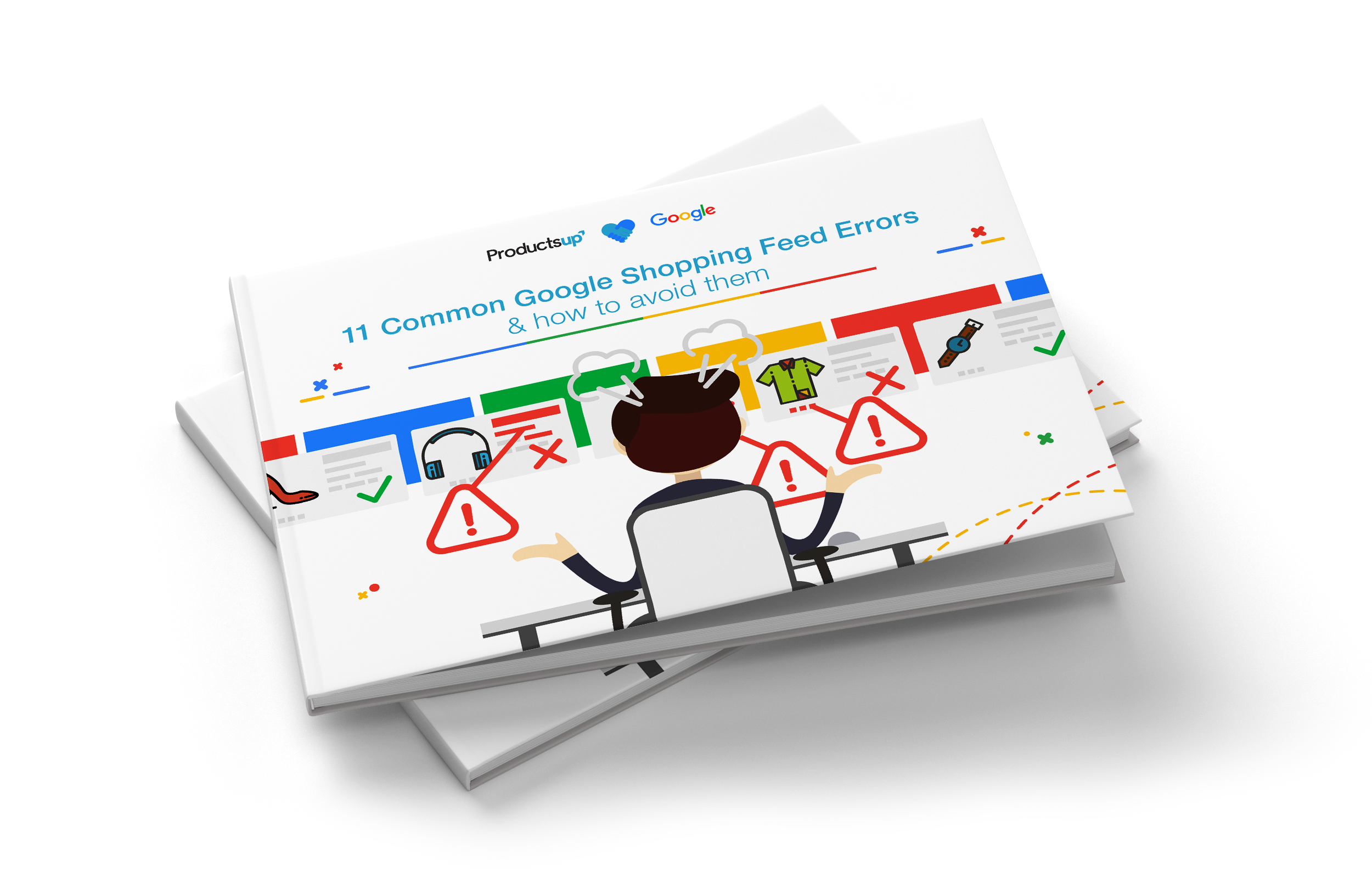
11 Common Google Shopping Feed Errors & How to Avoid Them
The most common errors users make with Google Shopping feeds and how to fix them.